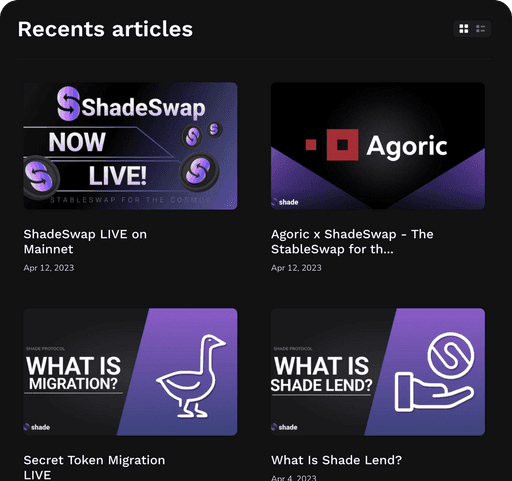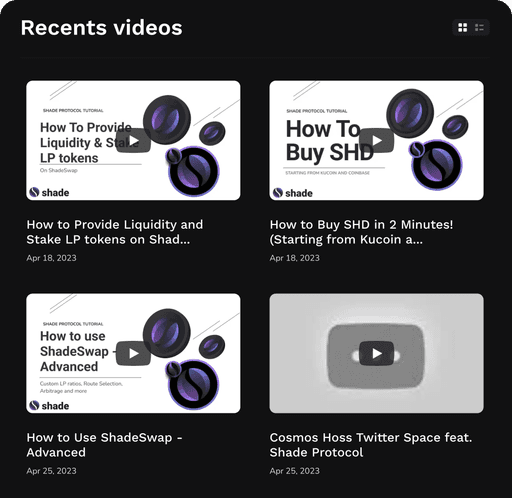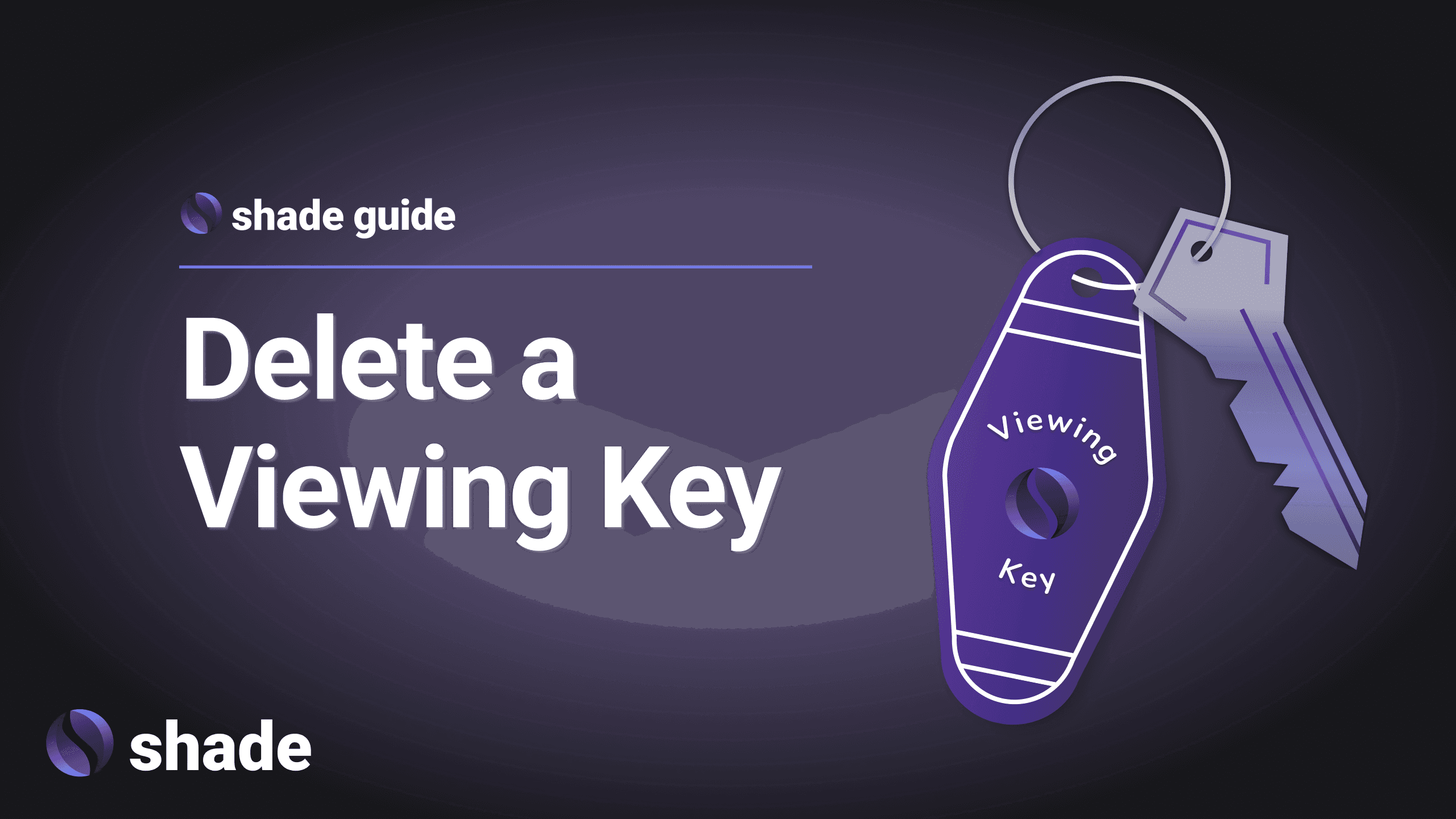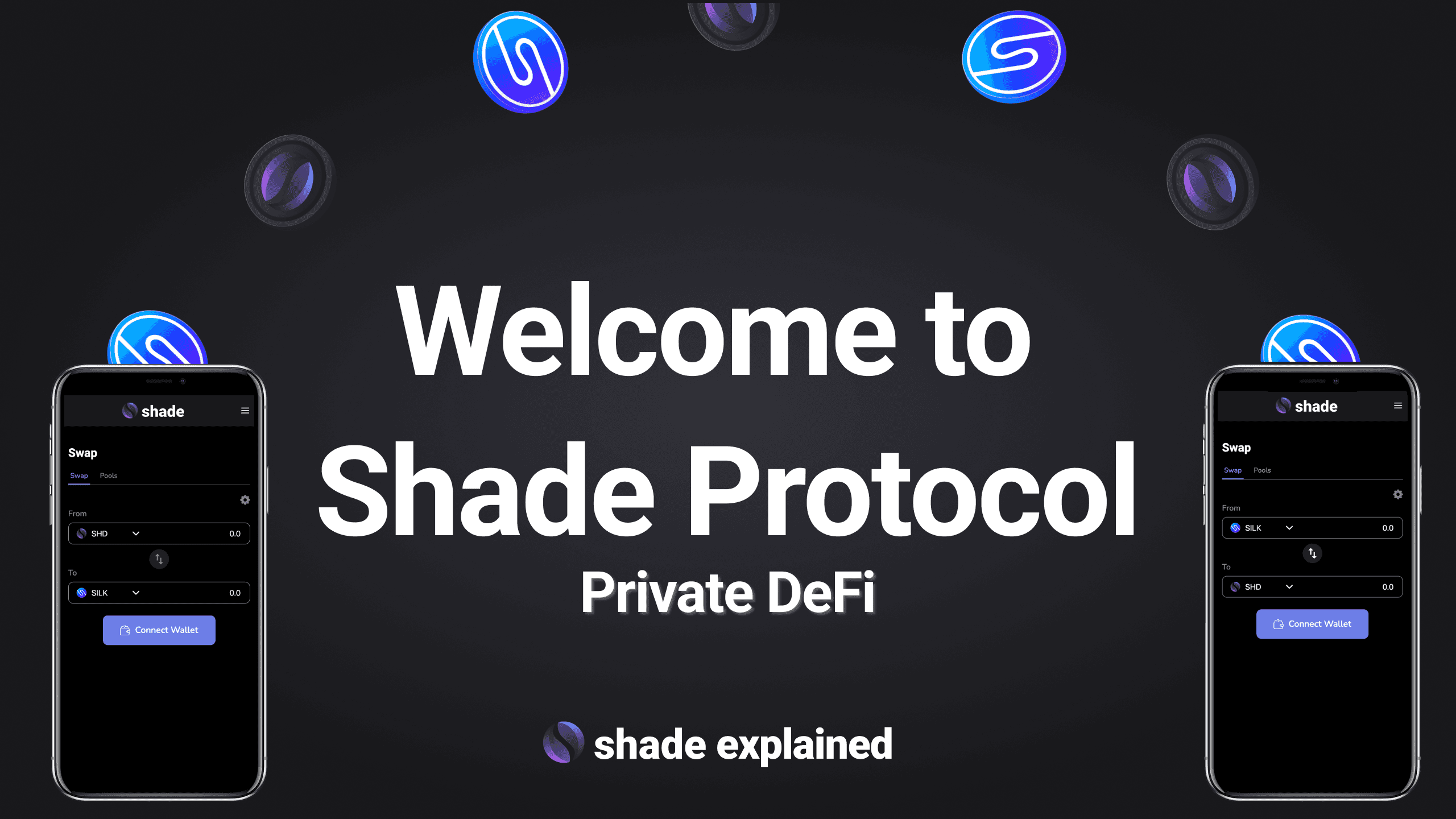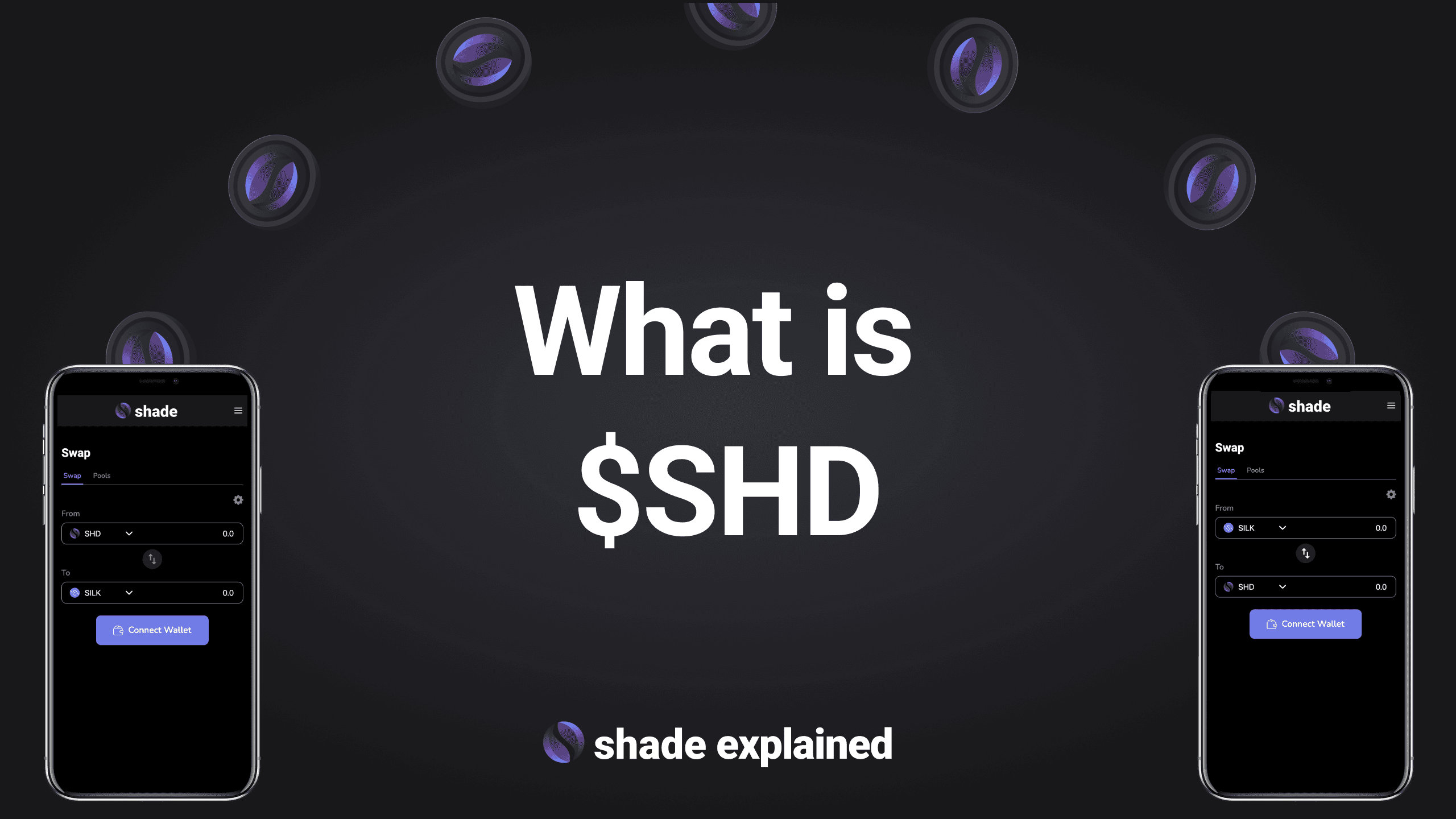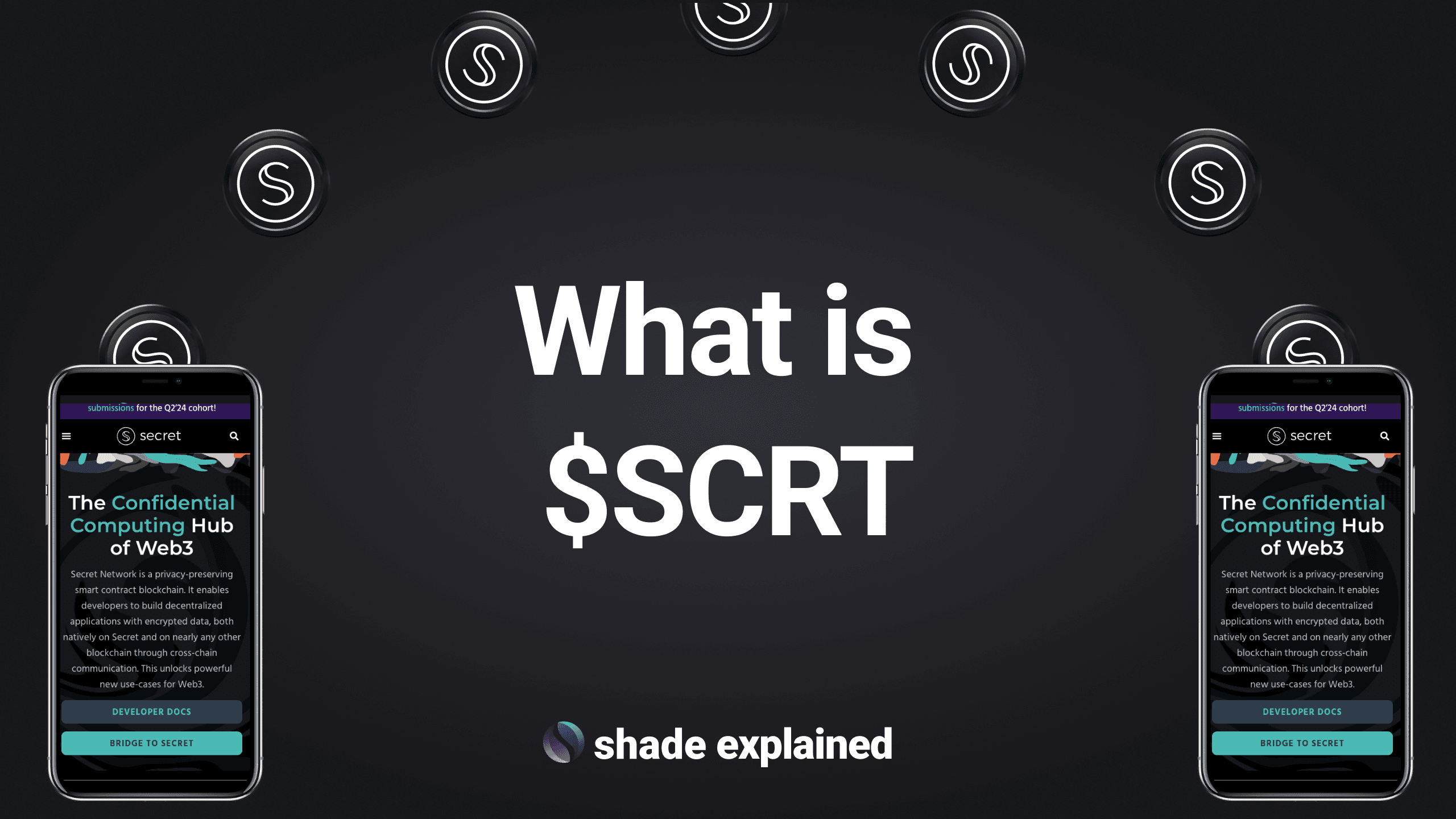How to Delete a Viewing Key
How to Delete a Viewing Key
To delete or refresh a Viewing Key go into your Keplr wallet.
Click the top left icon (hamburger menu)
Select “Add Token”
In the dropdown menu select “Secret Network”
Locate the Secret Network token you want to delete or refresh
Click the trash icon and delete the viewing key for whichever token you need to remove or refresh.
The pop up will ask, “Are you sure you’d like to disable this token? You will not be able to see your balance or transfer until you add it again”. Select “Yes”.
You can return to the portfolio page and click "View Balance" next to the token you deleted.
How to Refresh a Viewing Key
If you need to refresh your key you will repeat the same steps as “Creating a Viewing Key”.
In the Shade app, Navigate to your portfolio
Find the token you would like to see a balance for
Select “View Balance”
Your Keplr wallet extension will pop up with auto-populated information such as Contract Address, Name, Symbol and Decimal
Click “Confirm”
Approve the transaction
Congratulations, you have successfully created a viewing key.
This blog also explains what is a Viewing Key and how they interact with Shade Protocol.
If you're new to our app, check out our #ShadeGuide playlist for additional tutorials to help you get familiar with the Shade app and become a pro user. We have videos that will walk you through all the features step-by-step.
——————————————————————————————————————————
Information provided in this post is for general informational purposes only and does not constitute formal investment advice. Please read the full disclaimer at shadeprotocol.io/disclaimer before relying on any information herein.