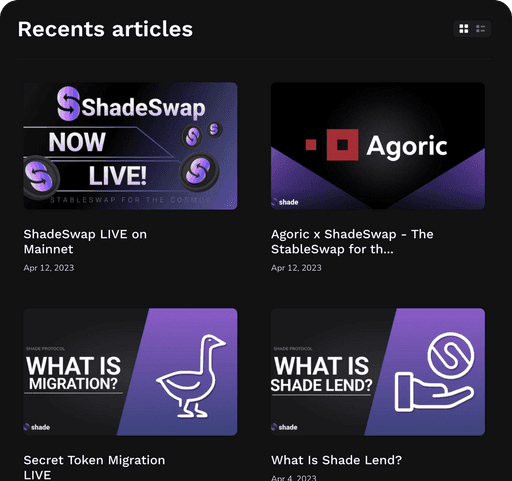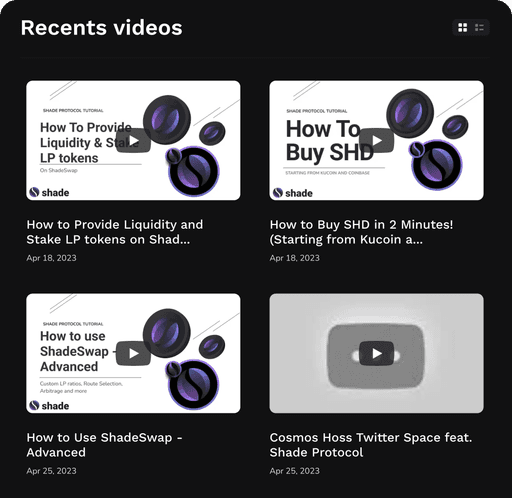The recent upgrade to Keplr 2.0 has introduced a series of changes that impact Secret Network users. This guide aims to provide coherent steps to troubleshoot any challenges you may be experiencing as a result of this upgrade.
The Impact of Keplr 2.0 on Secret Network Users
The primary impact of the Keplr upgrade for Secret Network users revolves around "Viewing Keys (VKs)" and "Query Permits (QPs)". These tools are essential for users who hold SNIP20 tokens, the private fungible tokens native to the Secret Network. They allow users to view their balances, transaction and transfer history, and other information regarding these digital assets. Without Viewing Keys, individuals who hold SNIP20 tokens will not be able to see their token balances or interact with a majority of applications on Secret Network.
The Keplr 2.0 upgrade has necessitated many Secret Network users to recreate their Viewing Keys and Query Permits. This is particularly important for those who wish to interact with private DeFi applications such as Shade Protocol. However, it's worth noting that not all users are impacted the same with this upgrade, so not all users will experience the same issues.
Recreating Viewing Keys with Keplr 2.0
To view asset balances, including unstaked LP tokens, you need to recreate your Viewing Keys. Follow these steps:
Log in to your Keplr Wallet.
Click the icon in the top left corner of the browser wallet interface.
Click “Add Token” and select the “Secret Network”.
At this point, you will see a list of tokens that you have already created viewing keys for. Due to the way Keplr now loads network and token information, you may experience longer delays before proper balances show up for your tokens. This is especially true if you hold a large variety of tokens in a single wallet. If you see persisting loading icons next to the assets in the “Add Token” interface, this is likely due to Keplr trying to import all your token information at one time.
Continuing the Process for Recreating Viewing Keys
Click the trash icon in the “Manage Token List” interface next to the assets for which you’d like to delete the viewing Key.
To recreate your Viewing Key for your assets, visit app.shadeprotocol.io/portfolio and click “View Balance” next to the assets for which you’d like to create a Viewing Key. Approve the transaction in your Keplr Wallet interface.
If you continue to have issues with viewing balances for private tokens including unstaked LP tokens, you can try clearing both your cache and cookies, and then refreshing the page.
Recreating Query Permits with Keplr 2.0
To show staked LP token balances on ShadeSwap, loan details on ShadeLend, and bonds, you need to recreate your Query Permits. Follow these steps:
Visit app.shadeprotocol.io
Clear local storage. Learn how to clear local storage here.
Refresh the app page.
For staked LP token balances:
Visit app.shadeprotocol.io/swap/pools and click the pool you have provided liquidity for.
Click “View Balance” in Step 1 of the LP interface next to “Staked Pool Sharesand approve the transaction in your Keplr Wallet.
Remember, all of a particular user’s staked LP positions use the same Master Query Permit, so this process only needs to be done for one of the pools you’ve provided liquidity for.
For Loan Details on ShadeLend:
Click the vault from which you have borrowed SILK.
Click “Create Permit” next to “Debt” and “Deposit”.
Switching Keplr Wallet Endpoints
In addition to Secret Network users needing to reset their Viewing Keys and Query Permits, users might also need to switch the endpoints their Keplr Wallet is using. As a result of the Keplr 2.0 upgrade, the default endpoints for Secret Network wallet were switched to Keplr’s endpoints. To switch to a more reliable set of endpoints, users can choose their own RPC and LCD endpoints from the following list within Secret Network's Documentation.
The suggested endpoints for Secret Network users are those of Secret Express and Lavender.Five.
Troubleshooting Persistent Issues
For users who have completed the above steps to recreate their VK’s and Permits but are still experiencing issues when trying to view their SNIP20 token balances or interact with a particular secret contract (whether it be Shade Protocol or another dApp), try the following:
In the browser wallet interface, click the icon in the top left corner.
Click Settings < Advanced < Change Endpoints
Change network in the top left corner dropdown to the “Secret Network”
Input the RPC and LCD endpoint addresses you’d like to use. For example, for Secret Express:
Click Confirm
For users who are still encountering issues with their Keplr Wallet after trying the above fixes, you can try the following:
Click “Manage Extensions” next to the Keplr Wallet icon in your Browser extension menu
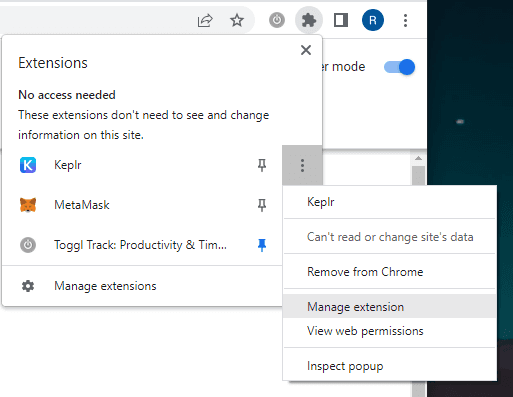
Disable the Keplr Extension
Re-enable the Keplr Extension
Additionally, some browser extensions (such as antivirus extensions or other wallets) can cause issues when enabled simultaneously with Keplr. You can try disabling other wallet and *non-essential* browser extensions and attempt to use your Keplr Wallet again.
Viewing Token Balances
Users will notice that they can see all of their token balances from the main Keplr Wallet interface if they scroll down. SNIP20 tokens are generally at the bottom of the list, so users might have to scroll through many chains for which they do not have any tokens. In order to remove these zero balances, users can click “Hide Low Balances” and only see the balances that are non-zero.
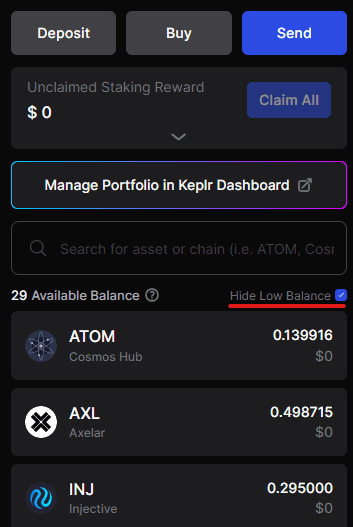
Need More Help?
If users are still encountering issues when trying to view their token balances or interact with Shade Protocol applications, join our Discord and contact one of our Support representatives in the #Help-and-Support channel. You can join the Shade Protocol Discord here.
We appreciate everyone’s patience as we work to improve the error handling on the Shade application pages to better assist users and provide automatically prompted solutions to reduce as much friction as possible. Your support thus far is greatly appreciated, and we hope you continue to enjoy using the Shade
If users are still encountering issues with when trying to view their token balances or interact with Shade Protocol applications, join our Discord and contact one of our Support representatives in the #Help-and-Support channel
Shade Protocol Discord: https://discord.gg/shade-protocol-905665558610051113
We appreciate everyone’s patience as we work to improve the error handling on the Shade application pages to better assist users and provide automatically prompted solutions to reduce as much friction as possible. Your support thus far is greatly appreciated, and we hope you continue to enjoy using the Shade applications!
——————————————————————————————————————————
Information provided in this post is for general informational purposes only and does not constitute formal investment advice. Please read the full disclaimer at shadeprotocol.io/disclaimer before relying on any information herein.